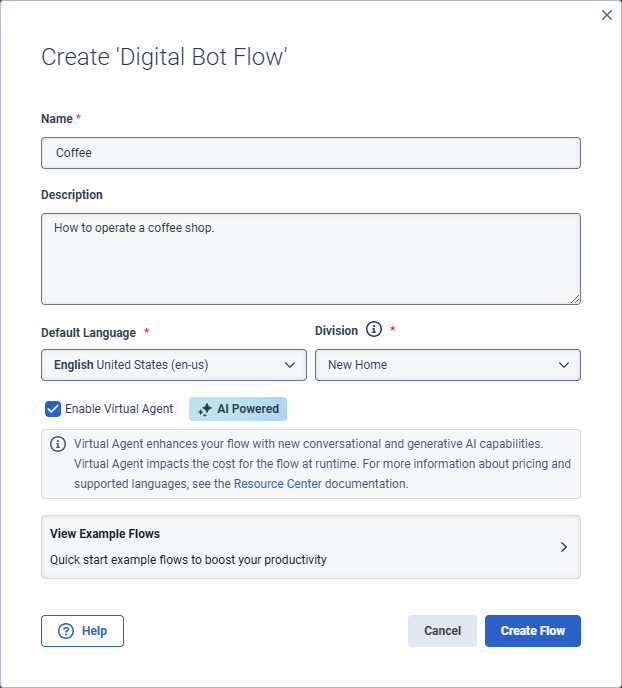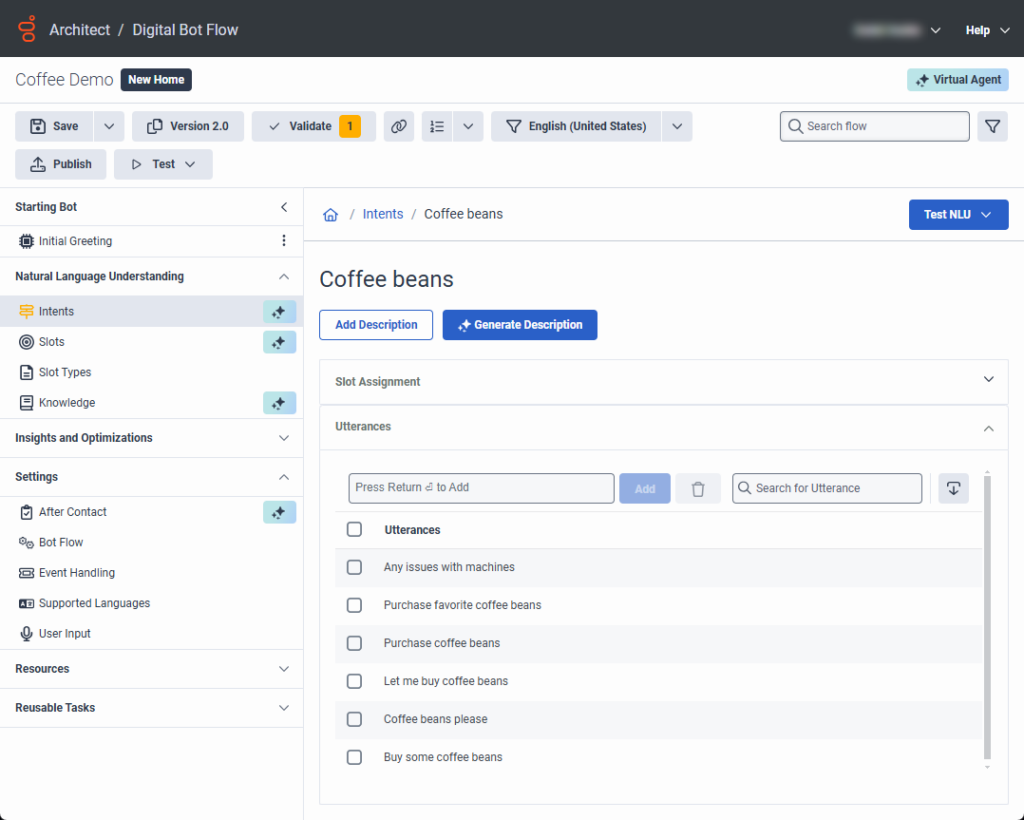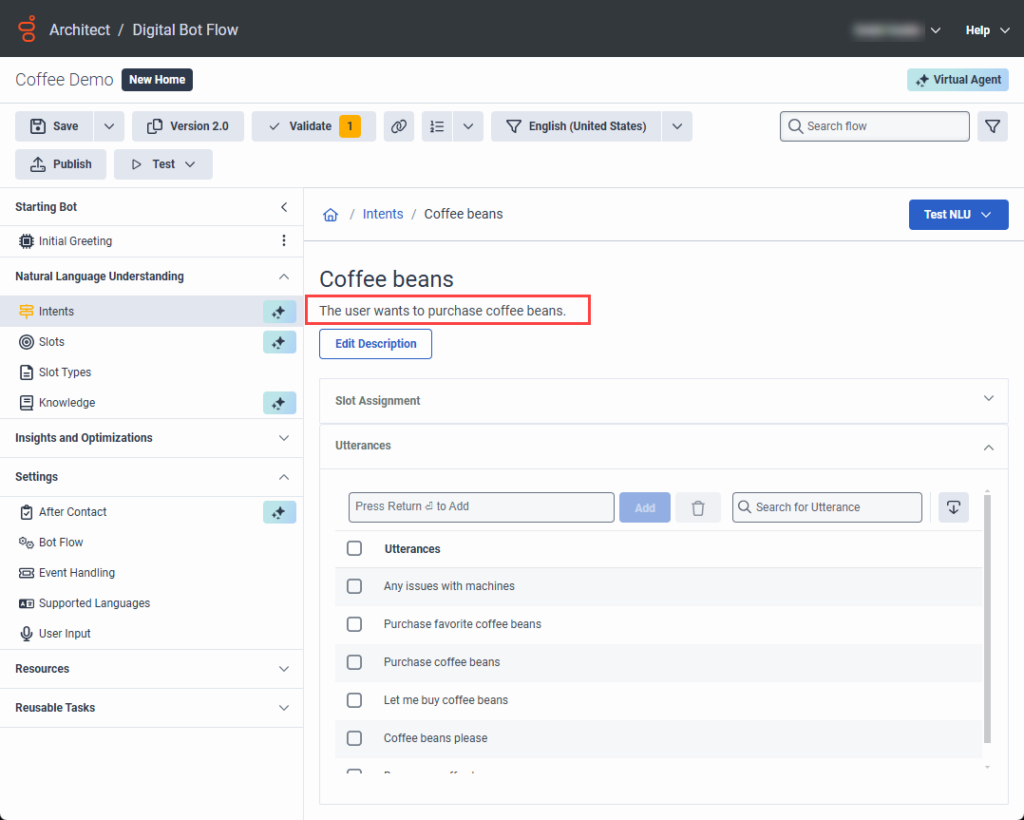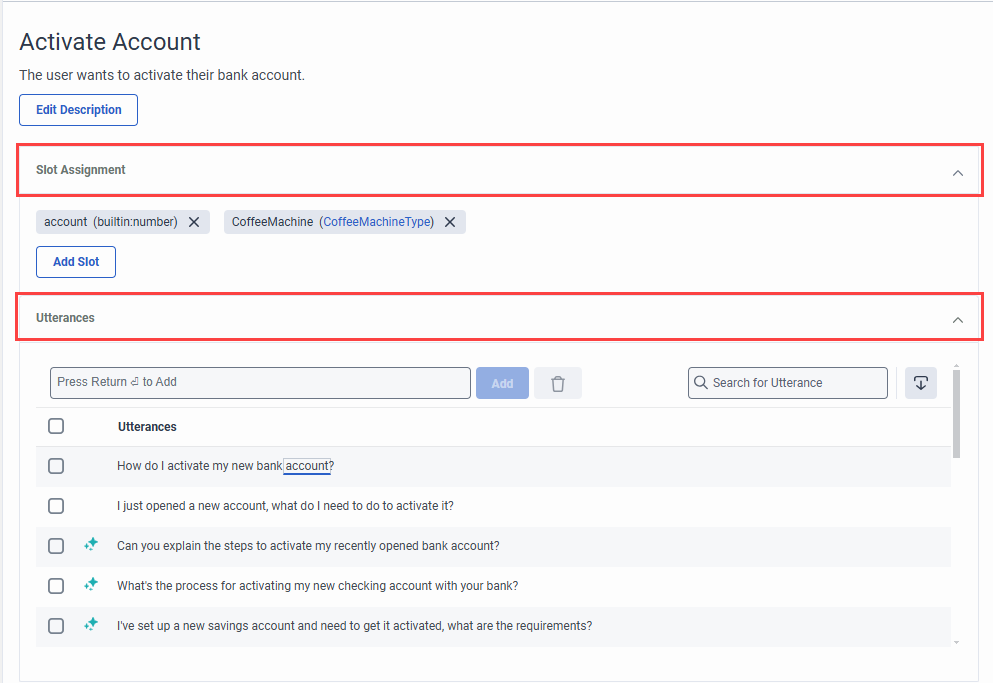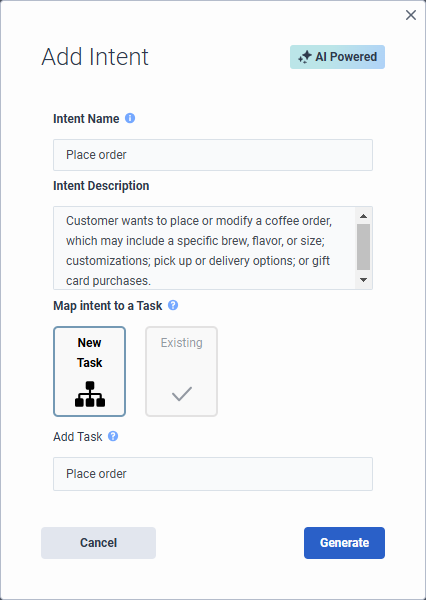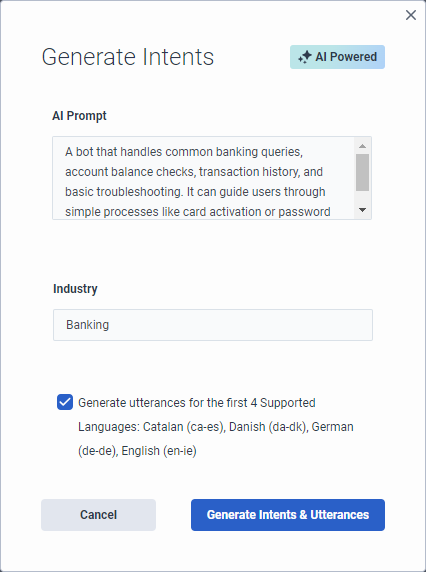Generar intenciones y expresiones basadas en una descripción para el Agente Virtual y el Copiloto.
Virtual Agent uses large language models (LLMs) and generative artificial intelligence (AI) technology to create intents and utterances for you, which saves you the time and effort required to build and experiment with natural language understanding for the bot. Architect bot flow and digital bot flow authors create intents and descriptions, and Virtual Agent and Agent Copilot generate the utterances for them. When you generate intents and utterances, the more context that you provide, the better. For example, “The customer asks about a product’s availability in the online store.” Experienced flow authors likely have a feel for how well the intent performs. Virtual Agent generates up to 10 intents and 20 utterances. You can adjust, delete, and add more utterances or intents for fine-tuning. You can also delete intents and utterances in bulk. Generating more utterances helps to improve natural language understanding. Architect automatically creates reusable tasks that you can configure for each intent.
Si tiene una intención existente que es similar a la que acaba de crear, entonces las expresiones que genera el Agente Virtual pueden producir confusión con esas otras expresiones en Intent Health. Después de que el Agente Virtual genere sus enunciados, puede editarlos, actualizarlos o eliminarlos.
- Para acceder a la opción de actualizar a Virtual Agent, debe adquirir la licencia Genesys Cloud AI Experience.
- Después de publicar y ejecutar el flujo, el Agente Virtual consume tokens de Genesys Cloud AI Experience. Para obtener más información, consulte Genesys Cloud AI Experience tokens metering and pricing.
Add Virtual Agent from a voice or digital bot flow
Actualice cada flujo individualmente; no puede actualizar todos los flujos de voz o todos los flujos de bots digitales a la vez. Después de actualizar a Virtual Agent, generar intents y completar la configuración restante, publique el flujo para que pueda utilizar las funciones de IA.
For more information, see Add Virtual Agent to your voice or digital bot flow.
- Hacer clic Administración.
- Debajo Arquitecto, haga clic en Arquitecto.
- En la lista Architect Flows, seleccione Bot Flow o Digital Bot Flow.
- Haz clic en Añadir. Se abre el cuadro de diálogo Crear flujo.
- Añada un nombre significativo para el flujo.
- En Descripción, introduzca una descripción significativa para el flujo. Nota: El Agente Virtual utiliza esta descripción para crear enunciados.
- Seleccione un idioma por defecto y una división, o deje la configuración por defecto sin cambios.
- Select the Enable Virtual Agent check box.
- Haga clic en Crear flujo.
- Hacer clic Administración.
- Debajo Arquitecto, haga clic en Arquitecto.
- En la lista Architect Flows, seleccione Bot Flow o Digital Bot Flow.
- Abrir un flujo existente.
- En la esquina superior derecha, haga clic en Upgrade to Virtual Agent.

- En el cuadro de diálogo Actualizar a Agente Virtual, haga clic en Actualizar.
Descriptions in voice and digital bot flows
With Virtual Agent, the descriptions that you add to voice and digital bot flows in turn drive utterance generation. Virtual Agent uses the description that you add here and automatically populates the intent description in the Add Intent dialog box. The description appears at the top of the individual intent’s page.
Genesys recommends that you create meaningful, detailed descriptions to provide context for utterance generation. For example, instead of “Customer wants to place an order,” more purposeful descriptions are, “Customer wants to place or modify a coffee order, which may include a specific brew, flavor, or size; customizations; and pick up or delivery options,” or “User wants to purchase a gift card and may ask about increment options.”
If the flow description does not align with the intent that you create, you can edit the intent description.
For existing voice or digital bot flows that do not have flow or intent descriptions but include previously created utterances; for example, in an existing flow that you created without Virtual Agent, you can use Virtual Agent to generate a description. In cases where descriptions do not exist, Architect returns a validation warning to inform you that you do not have a description in the intent. However, you can still save and publish the flow.
You can generate a description for an existing intent with the help of AI if the respective intent did not have a description before.
- Vaya a la pestaña Natural Language Understanding (NLU).
- Haga clic en Intents.
- Seleccione la intención para la que desea generar una descripción.
- Click Generate description.
- Nota: La generación de la descripción puede tardar unos minutos.
Ejemplo
- In this example, the intent appears in an existing digital bot flow and the flow author did not create a description. The Generate Description button appears.
- After the flow author clicks Generate Description, Architect uses AI to build a description based on existing utterances.
Generate intents and utterances with AI
Virtual Agent uses large language models (LLMs) and generative AI technology that enables Architect bot flow and digital bot flow authors to create or generate intents and descriptions. Virtual Agent and Agent Copilot also generate intents and utterances for AI-generated or user-created intents.
To enable you to focus on creating and managing your intents and descriptions, in the Intents view, Intent Health is disabled by default: ![]() .
.
Also, when you click an intent and open the intent details, the intent’s slot assignments and utterances appear in expandable accordions. AI-generated utterances are designated by the Virtual Agent symbol ![]() . User-generated utterances are not.[/bs_well]
. User-generated utterances are not.[/bs_well]
The Add Intent dialog box includes an Intent Description box, which drives the utterances that belong to the intent. Create a mandatory description, which enables the Generate button. The description generates the utterances.
- If you enable Virtual Agent when you create the bot flow and then generate intents, Architect populates the Generate Intents dialog box with the bot flow description. You can modify or create a new description.
- If you edit a Virtual Agent-generated utterance, including slot mapping or utterance wording changes, the utterance automatically becomes a user-generated utterance and is then preserved from future regeneration. Even if you revert to the original utterance wording, the utterance remains a user-generated utterance.
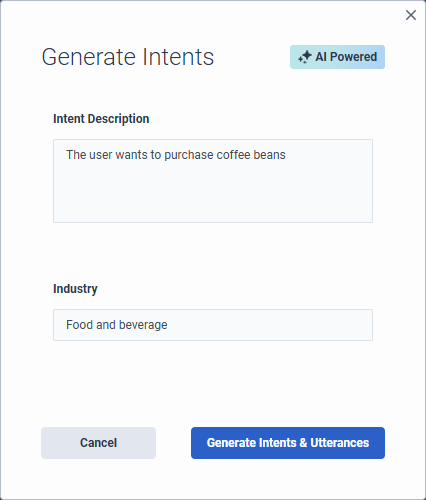
- Hacer clic Administración.
- Debajo Arquitecto, haga clic en Arquitecto.
- En la lista Architect Flows, seleccione Bot Flow o Digital Bot Flow.
- Abra un flujo existente o cree uno nuevo.Note: If you open an existing flow that contains existing intents, you cannot generate other intents with Virtual Agent. To generate intents with Virtual Agent, you must first delete the existing intents.
- Ensure that the flow is enabled for Virtual Agent.
- En Comprensión del lenguaje natural, haga clic en Intenciones.
- Haga clic en Generate Intents. Se abre el cuadro de diálogo Generar intenciones.
- Under Intent Description, review the description of the intents that you want to create and modify it or leave the description that you added when you created the flow unchanged.Consejo: Añada todo el contexto que pueda para ayudar al Agente Virtual a compilar los resultados.
- En Industria, añade el nombre de la industria para el bot. Este paso es opcional.
- Para generar enunciados para los cuatro primeros idiomas admitidos, incluido el idioma predeterminado, active la casilla de verificación Generar enunciados para los 4 primeros idiomas admitidos.
- Haga clic en Generate Intents & Utterances. Aparece un mensaje en la parte inferior del cuadro de diálogo, informándole de que el Agente Virtual está generando intentos y expresiones con IA.Nota: El proceso de generación de intenciones y enunciados puede durar varios minutos.
- Para generar más expresiones, haga clic en una intención. Se abre la vista Utterances.
- Haga clic en Generar.
- Hacer clic Administración.
- Debajo Arquitecto, haga clic en Arquitecto.
- En la lista Architect Flows, seleccione Bot Flow o Digital Bot Flow.
- Abra un flujo existente o cree uno nuevo.Note: If you open an existing flow that contains existing intents, you cannot generate other intents with Virtual Agent. To generate intents with Virtual Agent, you must first delete the existing intents.
- Ensure that the flow is enabled for Virtual Agent.
- En Comprensión del lenguaje natural, haga clic en Intenciones.
- Click Intent. The Add Intent dialog box opens.
- Add a meaningful name for the intent.
- Under Intent Description, add a description of the intents that you want to create. Consejo: Añada todo el contexto que pueda para ayudar al Agente Virtual a compilar los resultados.
- Under Map intent to a Task, perform one of these steps:
- Select New Task. Under Add Task, enter the name of the reusable task that you want Architect to create.
- Select Existing and under Select Task, choose the existing task that you want to use.
- Click Generate. A message appears at the bottom of the dialog box, informing you that Virtual Agent is generating the intent with AI.Nota: El proceso de generación de intenciones y enunciados puede durar varios minutos.
If you create a new intent, you can use generative AI to build it. If you leave the description empty, the system generates a blank intent with no utterances.
- Para añadir más intentos, haga clic en Intent. Se abre el cuadro de diálogo Añadir intención.
- En Nombre de la intención, describa la intención que desea crear.
- Bot digital fluye sólo: En Asignar la intención a una tarea, seleccione asignar la intención a una tarea nueva o a una tarea existente.
- Si selecciona Nueva tarea, Architect creará una tarea con el mismo nombre que el de la intención.
- Si selecciona Existente, haga clic en la lista Seleccionar tarea y elija la tarea preferida.
- Haga clic en Siguiente. Se abre el cuadro de diálogo Generar expresiones.
- Añade la descripción de los enunciados. Por ejemplo, el cliente pregunta por la disponibilidad de un producto en la tienda en línea.
- Para generar enunciados para los cuatro primeros idiomas admitidos, incluido el idioma predeterminado, active la casilla de verificación Generar enunciados para los 4 primeros idiomas admitidos.
- Haga clic en Generate Intent & Utterances.
Generate AI-powered intents and utterances for multiple languages
Después de crear intentos y expresiones para los cinco primeros idiomas, puede cambiar el flujo al idioma para el que desea añadir expresiones y realizar los mismos pasos con el Agente Virtual para crearlas para cada idioma adicional.
En este ejemplo, el flujo de bots tiene 10 idiomas soportados: Catalán, danés, neerlandés, inglés de Irlanda, inglés de Estados Unidos, francés, alemán, hindi, japonés, coreano, turco y ucraniano.
La primera vez que el autor del flujo genera intentos, Architect devuelve intentos y expresiones en inglés (por defecto), catalán, danés, alemán e inglés irlandés, en función de la configuración regional del idioma. Observe que el neerlandés no está incluido, porque la configuración regional de idioma es inferior en orden alfabético.
Sin embargo, si el autor del flujo cambia el flujo a holandés, puede abrir una intent y luego utilizar el Agente Virtual para generar enunciados para ese idioma.
- Haga clic en Add Intent.
- En Nombre de intento, añada el nombre del intento. Por ejemplo, Disponibilidad del producto.
- Haga clic en Siguiente. Se abre el cuadro de diálogo Generar expresiones. Añade la descripción de los enunciados. Por ejemplo, el cliente pregunta por la disponibilidad de un producto en la tienda en línea.
- Haga clic en Generate Intent & Utterances.
- Para generar más intentos, haga clic en Generate. Se abre el cuadro de diálogo Generar expresiones. Puedes usar la misma Intent AI Prompt o puedes cambiarla.
- Haga clic en Generar expresiones.
Después de crear intentos y expresiones para los cinco primeros idiomas, puede cambiar el flujo al idioma para el que desea añadir expresiones y realizar los mismos pasos con el Agente Virtual para crearlas para cada idioma adicional.
- Haga clic en la lista de idiomas y seleccione el siguiente idioma para el que desea generar enunciados.
- En Comprensión del lenguaje natural, haga clic en Intents. Aparece la lista de los intentos generados.
- Haga clic en el nombre de un intento. Se abre la vista Utterances.
- Haga clic en Generar. Se abre la vista Generar expresiones.
- (Opcional) Edite la descripción de Intent AI Prompt o deje el contenido existente.
- Haga clic en Generar expresiones. El arquitecto construye enunciados para la lengua adicional.
Map slots at the intent level with Virtual Agent
You can assign slots at the intent level. Slots appear in an expandable accordion on the individual intent’s page. You can add or delete slots. You can create slots that are not specific to a single utterance and instead applies across the entire intent, including when you change languages. When you delete the slot under Slot Assignment, Architect removes the slot for all languages and from any assigned mappings to utterances.
- Open the intent for which you want to add a slot.
- Click Slot Assignment. The collapsible view expands.
- Hacer clic Agregar espacio.
- Realice uno de estos pasos:
- To add a new slot, click Add Slot.
- To assign an existing slot to the overall intent, click Select Slot and choose an existing slot.
- To assign a slot to a specific utterance, double-click the word in the utterance that you want to map to a slot and perform one of these steps:
- Select the slot that you want to use.
- Click Add new Slot and in the Add Slot dialog box, add the new slot, and then click Save.
- To delete a slot that applies to the entire intent, click the X next to the intent that you want to remove.
Manage intents created by Virtual Agent
In the Intents view, you can manage the intents that you create or that Virtual Agent creates. Go directly to a reusable task that Architect creates for a specific intent and edit the intent and utterances.
Virtual Agent automatically creates reusable tasks for each intent that you create. You can access and modify the task by performing one of these steps:
- Next to the intent, click More . From the menu that appears, click Go to Task.
- From the Architect menu, under Reusable Tasks, click the task that you want to edit.
To edit an intent, next to the intent, click More . From the menu that appears, click Edit.
- If you edit the Intent Description only and regenerate utterances; for example, change “Order a coffee” to “Order a coffee and a pastry,” then Architect only updates the utterances that Virtual Agent created, not the ones that you create. User-created utterances are always preserved, and never affected by AI generation.
- If you edit an intent name only, the option in the Edit Intent dialog box is Save. If you edit the intent name and description, then the option in the Edit Intent dialog box is Generate. When you click Generate, Virtual Agent creates utterances based on the updated description.
To edit an utterance, click the name of the intent that contains the utterance to modify. Then, click Utterances to expand and view utterances associated with the intent. Here, you can edit the utterance directly, map slots to an utterance, and add or delete utterances.
To edit an utterance, click the name of the intent that contains the utterance to modify. Then, in the intent details view, click Utterances to expand and view utterances associated with the intent. Here, you can edit the utterance directly, map slots to an utterance, and add or delete utterances.
Exclusión del Agente Virtual
Si revierte su flujo, Architect elimina la funcionalidad de Agente Virtual de su flujo y pierde el acceso a los ajustes de Agente Virtual configurados previamente. A continuación, haga clic en Revertir. No se pierden las intenciones ni los enunciados que ya se han construido.
Para degradar su flujo de Agente Virtual y revertir sus cambios, exporte una versión previa del flujo que no esté habilitada para Agente Virtual, e impórtela en su flujo habilitado para Agente Virtual.