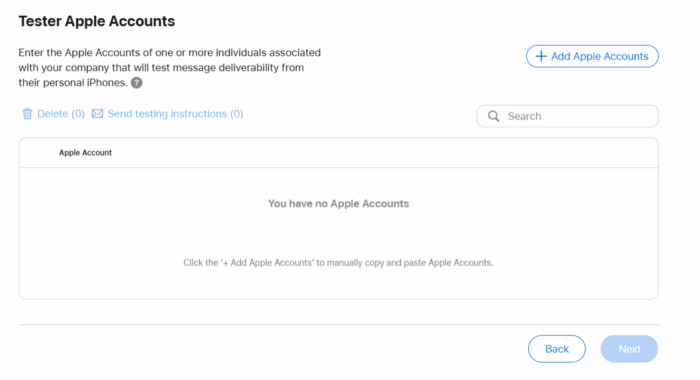Añade usuarios de prueba a tu cuenta de Apple
Para añadir usuarios adicionales como usuarios de prueba en tu cuenta de prueba de Apple Messages para empresas, realiza los siguientes pasos:
- Navegue hasta la página Apple Business Register.
- Conéctese a su cuenta.
- Seleccione su cuenta de Mensajes para empresas.
- Localice la sección Cuentas de Apple de los probadores y seleccione Editar.
- Haga clic en Añadir cuentas de Apple y añada uno o varios ID de cuentas de Apple para que las utilicen los probadores. Haga clic en la imagen para ampliarla.
Como probador, si no puedes enviar mensajes con éxito mientras realizas las pruebas y si esto persiste durante más de 24 horas, realiza los siguientes pasos:
- En el dispositivo Apple que utiliza para enviar mensajes, vaya a Ajustes > Aplicaciones > Mensajes.
- En la pantalla Mensajes, desactiva el interruptor de iMessage.
- Reinicia el dispositivo.
- Vuelve a Ajustes > Aplicaciones > Mensajes y activa el interruptor de iMessage.