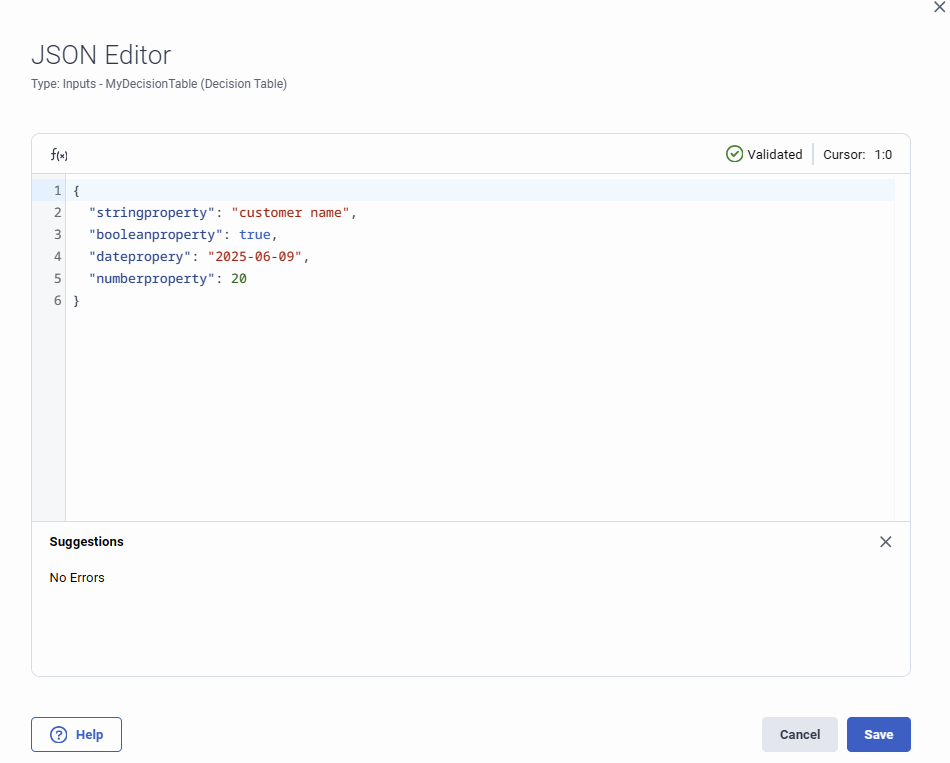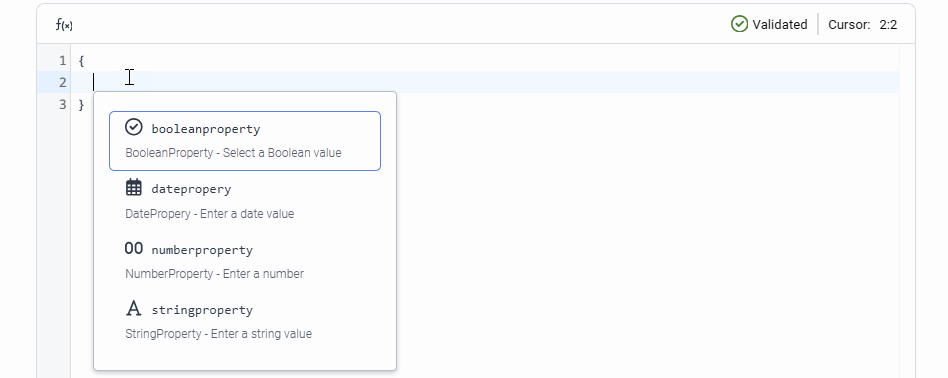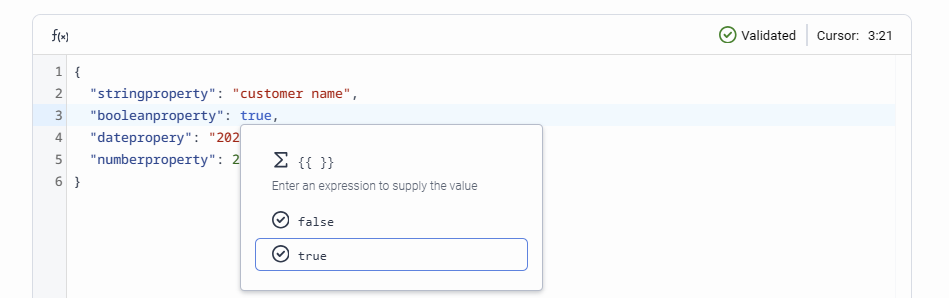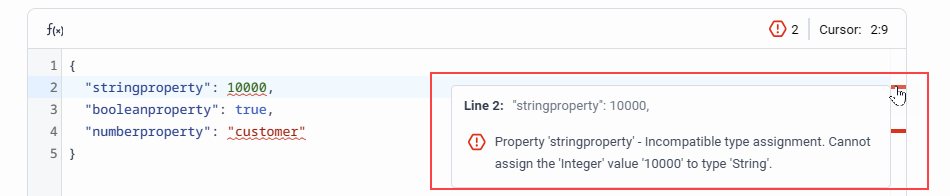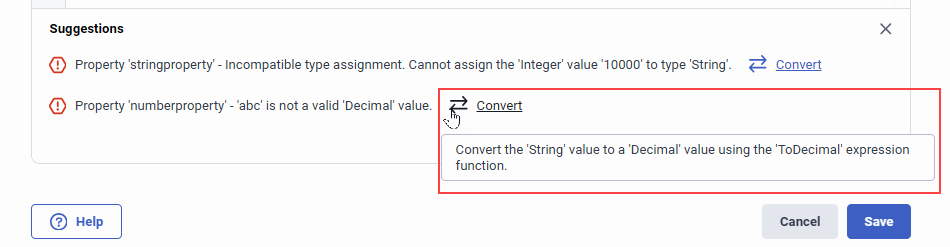Arquitecto editor JSON personalizado
El editor JSON personalizado permite construir rápidamente estructuras de datos JSON complejas mediante sugerencias de tipo y herramientas de validación en tiempo real. El editor facilita el trabajo con estructuras de datos jerárquicas y anidadas. La herramienta de validación incorporada se adapta al esquema JSON vigente y permite trabajar sin problemas con propiedades y valores JSON. También ofrece soluciones rápidas para los errores de sintaxis más frecuentes, como la falta de coincidencia de tipos de datos o la ausencia de tokens.
Construya sus objetos JSON personalizados
Para definir sus valores JSON personalizados, siga estos pasos:
- Para una variable de tipo JSON personalizada, por ejemplo, en una acción de Tabla de decisión de llamada y después de seleccionar el modo de edición JSON, haga clic en Haga clic para añadir el valor literal JSON. Se abre el panel Editor JSON.
- Para empezar a construir sus datos JSON, pulse la tecla de acceso directo asignada para typeahead o introduzca sus datos manualmente.
- Para seleccionar una propiedad del esquema de entrada predefinido, escriba el nombre de la propiedad o selecciónela en las sugerencias de tipo.
- Para proporcionar un valor a la propiedad seleccionada, introduzca un valor literal o una expresión dinámica. Si el tipo de datos lo permite, puede seleccionar uno de los valores disponibles en modo literal.
- Haga clic en Guardar para guardar los cambios o en Cancelar para cerrar el editor.
- (Opcional) Cambie el modo de edición de entradas a Standard para confirmar los valores o actualizarlos.
Utilizar delimitadores específicos de Architect
Además de los delimitadores JSON estándar, el editor JSON personalizado permite los siguientes delimitadores:
- Corchetes dobles ( '[[' y ']]' ): Permite seleccionar cualquier cola disponible. Por ejemplo,
"myflowqueue": [[Existing Queue]]. - Paréntesis dobles ( '{{' y '}}' ): Se utiliza para proporcionar una expresión como valor de una propiedad JSON. Por ejemplo,
"numberproperty": {{ Round(20.25) }}.
Utilizar las sugerencias de typeahead
Typeahead te ayuda a añadir:
- Una o varias propiedades disponibles definidas en el esquema. Puede consultar los siguientes detalles en las sugerencias de tipo:
- Nombre de propiedad del esquema
- Descripción de la propiedad a partir del esquema
- Tipo de datos de la propiedad
- Valores predefinidos para tipos de datos como Booleans y Enums.
- Funciones Architect existentes para expresiones
- Objetos JSON vacíos
Suministrar valores como expresiones dinámicas
También puede suministrar expresiones dinámicas como valores dentro de su JSON. Architect evalúa estas expresiones en tiempo de ejecución.
Validación y sugerencias en tiempo real
La herramienta de validación incorporada le ayuda a identificar errores antes de la ejecución, a solucionar rápidamente los problemas mediante sugerencias en tiempo real y a garantizar que la estructura y los valores JSON se ajustan al esquema de entrada predefinido.
La herramienta comprueba continuamente la validez de la sintaxis mientras escribes y marca visualmente los errores de sintaxis con indicadores como:
- Garabatos en línea: Pase el ratón por encima de la sintaxis que tiene garabatos rojos para ver y solucionar el error.
- Lo más destacado de la línea: Haga clic en la línea resaltada para localizar la sintaxis errónea.
- Conmutación del estado de validación y del panel de sugerencias: Muestra Validado cuando la sintaxis no tiene errores. Haz clic en él para abrir o cerrar el panel de sugerencias.
- Panel de sugerencias: Muestra errores como tokens que faltan, sintaxis no válida, etc. Sugiere soluciones instantáneas a los errores de sintaxis más frecuentes. Revisa la sugerencia, acéptala o ignórala.
Nota: El editor también le notifica si un valor que usted proporciona para una propiedad no coincide con el tipo de datos o cumple otras restricciones, como los límites mínimo y máximo definidos en el esquema. Si puede transformar el valor no coincidente, le da la opción de convertir el valor al tipo de datos coincidente o de cumplir los criterios establecidos.
Utilizar la función de buscar y reemplazar
Para abrir el panel Buscar y reemplazar, pulse el método abreviado de teclado asignado.
Para buscar un término, introdúzcalo en el campo Buscar y haga clic en Siguiente coincidencia o Coincidencia anterior para navegar hasta los términos. Si debe sustituir los términos, indique un término de sustitución y haga clic en Sustituir o Sustituir todo.
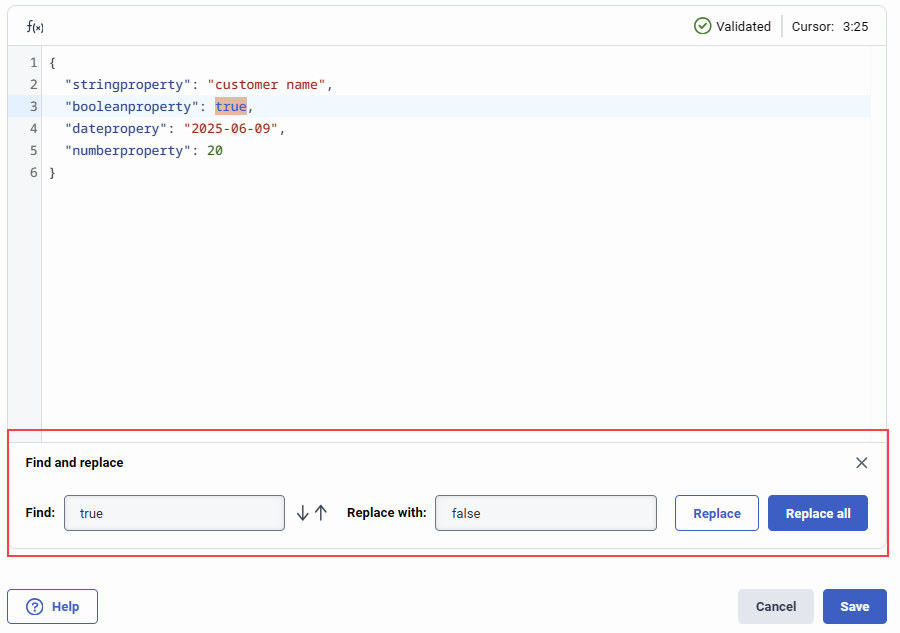
Personaliza tus atajos de teclado
Para ver y cambiar los atajos de teclado del editor, sigue estos pasos:
- Hacer clic Preferencias.Aparece el cuadro de diálogo Preferencias.
- En Atajos de teclado, haga clic y expanda Code Editor.
- En Editor de código, defina sus atajos de teclado para el editor.
- Para restablecer los métodos abreviados de teclado predeterminados, haga clic en Restablecer valores predeterminados.
- (Opcional) Puede definir pulsaciones de teclas primarias y secundarias para cualquier acceso directo.
- Haga clic en Guardar para guardar los cambios o en Cancelar para descartarlos.
Están disponibles los siguientes atajos de teclado:
| Acción | Descripción | Acceso directo predeterminado |
|---|---|---|
| Mostrar tipo | Abre el cuadro de diálogo typeahead. | Ctrl + Espacio |
| Encontrar | Busca las palabras clave coincidentes. |
Ventanas: Win + F Mac: Comando + F |
| Próximo partido | Pasa a la siguiente palabra clave coincidente. |
Ventanas: Win + G Mac: Comando + G |
| Partido anterior | Va a la palabra clave coincidente anterior. |
Ventanas: Win + Mayúsculas + G Mac: Comando + Mayúsculas + G |