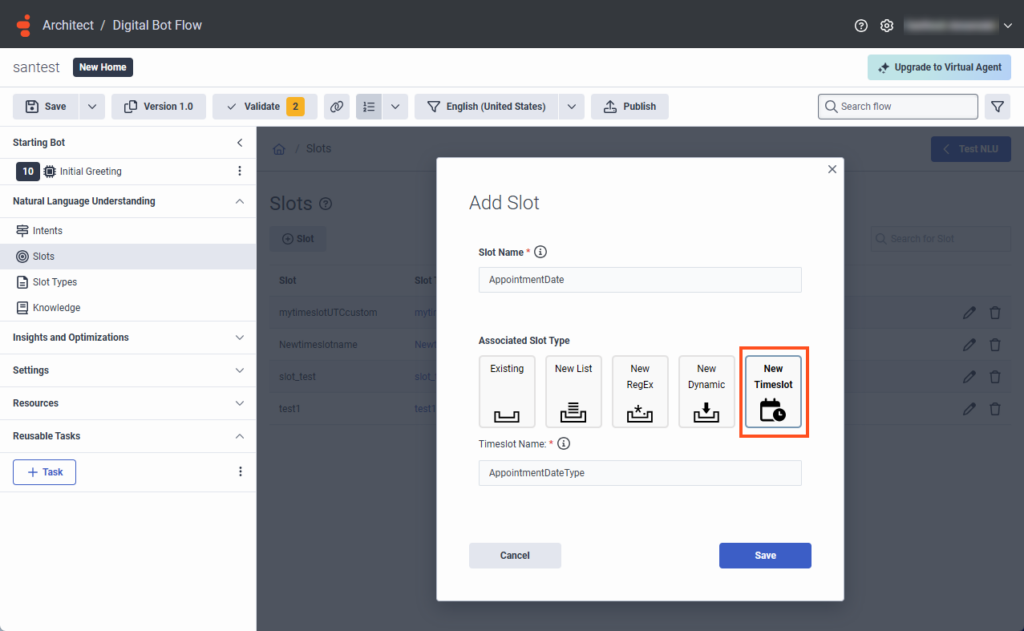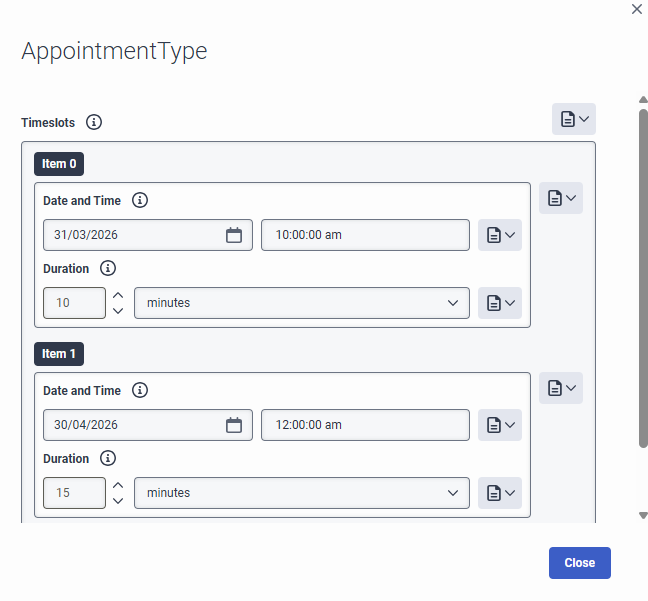Utilizar tipos de franjas horarias personalizadas en un flujo de bots
Además de los tipos de ranura incorporados, Architect admite cinco tipos de ranura personalizados: tipo de ranura de lista, tipo de ranura de lista dinámica, tipo de ranura de expresión regular, franja horaria y tipo de ranura impulsada por IA para Agente Virtual. Si sus datos de tipo de franja horaria personalizada son un conjunto de franjas horarias predefinidas, utilice el tipo de franja horaria. Los tipos de franja horaria le ayudan a crear un bot que ofrezca opciones de tiempo para que los clientes seleccionen durante una interacción de mensajería. Puede proporcionar una lista personalizada de valores DateTime o utilizar una acción Llamar a datos para recuperar eventos de calendario de un proveedor de eventos de calendario de terceros.
- Aunque defina los valores de DateTime para una franja horaria en Tiempo Universal Coordinado (UTC), el dispositivo del usuario siempre muestra la hora en la zona horaria actual del usuario. En otras palabras, Architect no aplica ningún desfase de zona horaria ni sesgo de horario de verano (DST) a las franjas horarias. Para obtener más información, consulte DateTime values in Architect flows and Daylight Savings Time (DST) calculations.
- La variable Timeslot Collection configurada en su franja horaria debe tener como mínimo un valor DateTime futuro.
- Cada franja horaria debe tener un valor DateTime de inicio único. Aunque Architect permite establecer franjas horarias idénticas, el bot sólo elige el primer valor DateTime coincidente durante una interacción.
- Algunos canales de mensajería no admiten la selección de tiempo en segundos o milisegundos. En tales casos, puede limitar el formato de la hora a horas y minutos en su flujo para evitar cualquier desajuste en la entrada del usuario.
- Cada colección de franjas horarias puede tener hasta 50 valores DateTime.
Añadir una franja horaria
- Crea un flujo bot digital o abre uno anterior.
- En Natural Language Understanding, haga clic en Slots.
- Haga clic en Slot.
- Proporcione un nombre significativo para la ranura.
- En Associated Slot Type, haga clic en New Timeslot.
- Escriba un nombre significativo para el tipo de franja horaria personalizada.
- Haga clic en Guardar. Se añade la ranura.
Defina franjas horarias para su franja personalizada
Architect utiliza una variable de colección de franjas horarias para almacenar los valores de fecha y hora configurados para una franja horaria.
- Crea un flujo bot digital o abre uno anterior.
- En Natural Language Understanding, haga clic en Slot Types.
- Haga clic en el nombre del tipo de ranura recién añadido.
- En franjas horarias, haga clic en Añadir colección. Aparece la ventana Timeslots.
- Si desea añadir una lista personalizada de valores de fecha y hora, haga lo siguiente:
- Haga clic en Timeslot.
- Seleccione una fecha y una hora.
- Seleccione la duración de la franja horaria.
- Añada tantas franjas horarias como necesite. El límite máximo es de 50 ranuras por colección.
- Si desea recuperar datos de calendario de un proveedor de eventos de calendario de terceros, utilice una acción de llamada a datos en su flujo de bot. Para obtener más información, consulte Utilice Architect para crear un bot digital que programe una cita.
- Hacer clic Cerrar.
Utilice la acción Solicitar franja horaria para añadir franjas horarias a su flujo de bots.
- Cree un flujo de bots digitales o abra uno anterior, navegue hasta Preguntar y arrastre una acción Pedir ranura al flujo.
- En Franja horaria, seleccione la franja horaria que creó anteriormente y, a continuación, rellene los campos correspondientes.
- Complete su flujo de bot de acuerdo con el diseño de su organización.
Modificar una ranura
Para modificar la información de la ranura, en el menú Ranura, seleccione una ranura y haga clic en Editar .
Eliminar un flujo
Para eliminar una ranura, en el menú Ranura, seleccione una ranura y haga clic en Borrar .